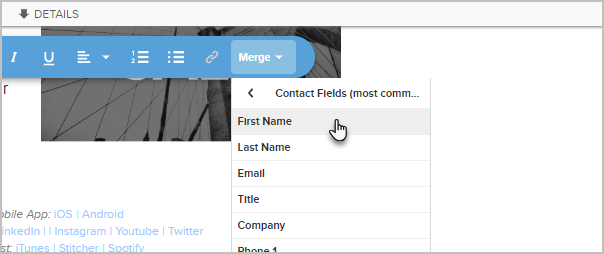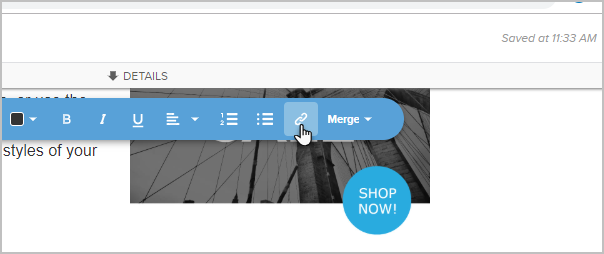Note that this article assumes you are linking to a web page that already has the ability to parse values from a query string to pre-fill a form.
A primer on URL query strings
You can construct links in Keap that contains data from the contact record. This is typically used when you want to pre-fill an external (non-Keap) form. URLs can be constructed to hold information from the contact record and then pass that information on to an external resource when it is clicked.
To add parameters to a link, you add a question mark "?" at the end of the URL and start adding your parameters and values. Everything after the question mark is called a "query string". Each subsequent parameter in a query string is separated by an ampersand "&". Here is what a URL with a query string looks like:
https://siteurl.com/page-name/?first_name=Mickey&last_name=Mouse&email=mickeymouse@email.com
The query string is highlighted above. The first parameter is "first_name" which has a value of "Mickey". The second parameter is "last_name" with a value of "Mouse", etc...
Now that you know how to construct a query string, you just need to know how to merge data from contact record into the query string. You do that with merge fields.
Constructing the link
- Open an email in a sequence
- Click inside a text box and click the merge button
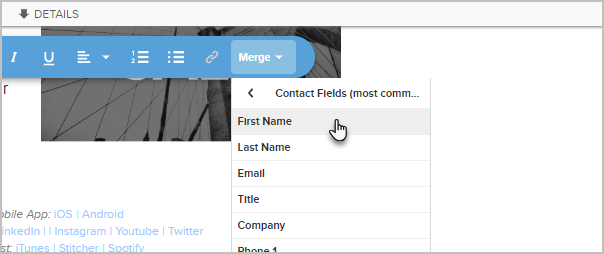
- Start adding all of the merge fields from the contact record you would like to include in the link

- At this point, it might be easier to paste them into Notepad (or equivalent) to construct the link. Structurally, the link will look like this when you are finished: http://siteurl.com/page-name/?first_name=~Contact.FirstName~&last_name=~Contact.LastName~&email=~Contact.Email~
- Now, you can start building your link. Go ahead and add the link text where you want the link to exist (e.g., Click Here)

- Highlight the text and click the link icon
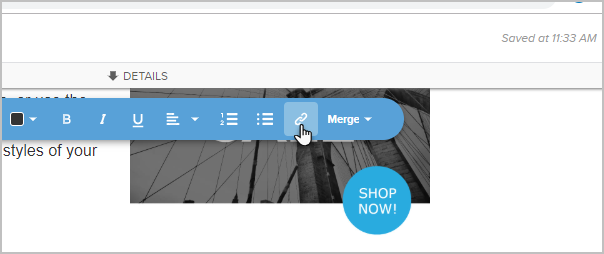
- Paste your newly constructed link into the box and click Insert Link