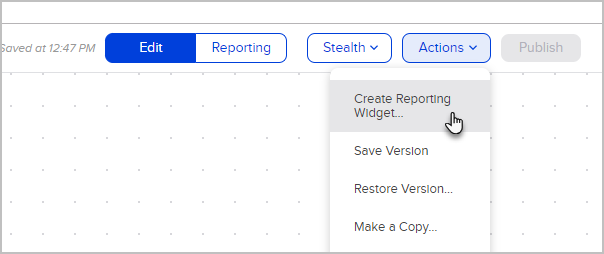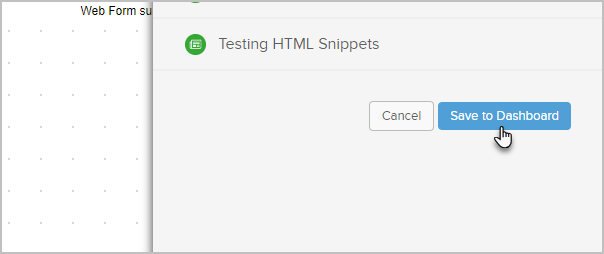Create a Campaign Dashboard Widget to Gain Insight into Your Campaign
- Open a campaign that you have already published
- On the top-right of the canvas, click on the Actions button and select the first option, Create Reporting Widget...
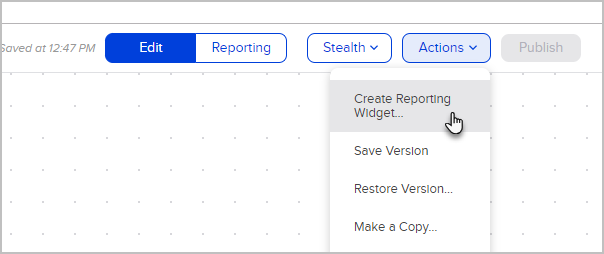
- Click Save to Dashboard
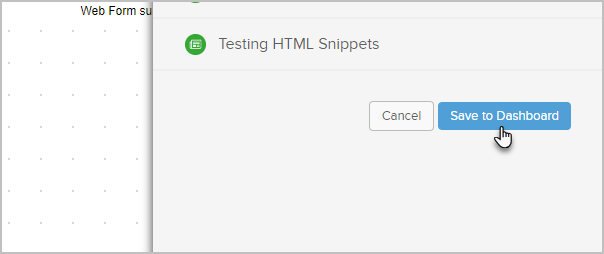
- Your new Widget will be available on your Dashboard

Pro-Tips!
There is a limit of five goals per widget
Keap will automatically pick the goals that will be added to the widget. Keap will prioritize goals that are near the end of the campaign first (end goals), then prioritize those at the beginning of the campaign second (start goals.) Goals that are neither at the beginning or the end of the campaign will not be available on the Campaign Dashboard Widget. In this example, you will see how Keap prioritizes the 5 goals that appear in the campaign