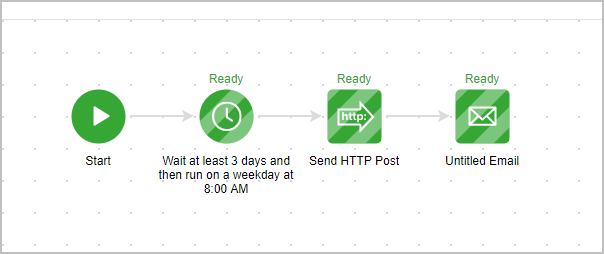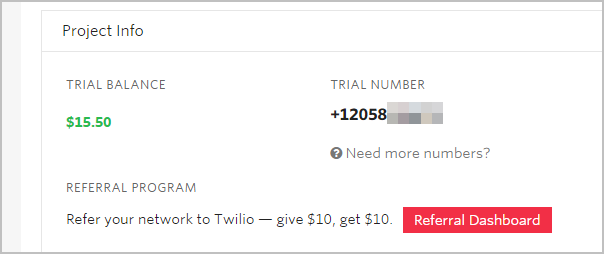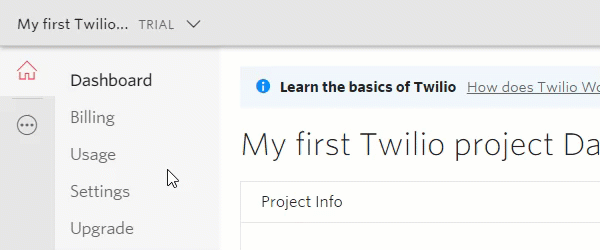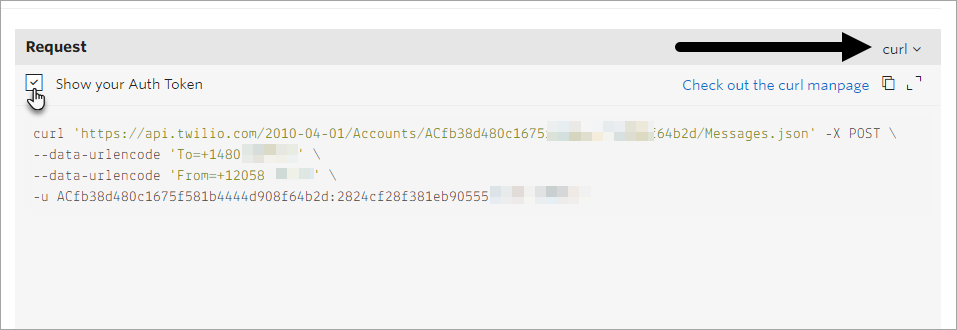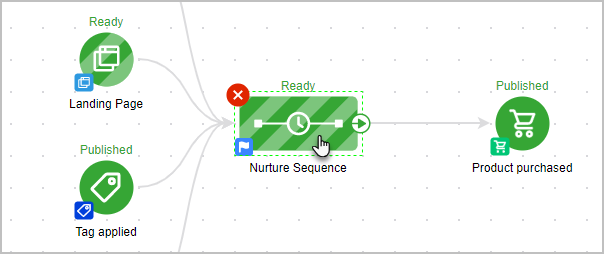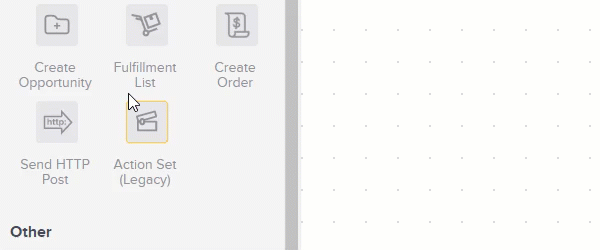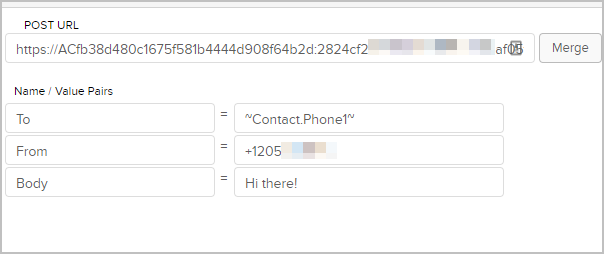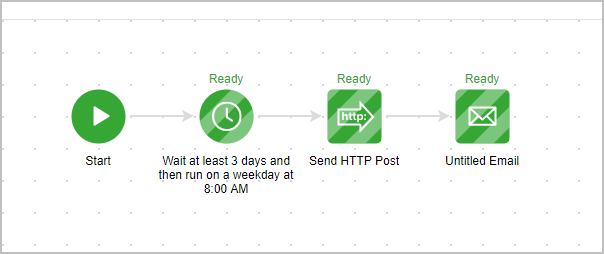Note that our customer support team cannot help you set up or troubleshoot a Twilio account or any other 3rd party software service. If you are having issues setting up your Twilio account according to the directions below, please contact the Twilio customer service team.
You can use Twilio to automatically send SMS messages as part of a marketing automation sequence. This article will show you how to set it all up. You will need to create a Twilio account first. You will be using the Send Http Post object for this automation.
- You will need to create a Twilio account first. In this example, we will be using a free trial account. Twilio offers Pay-as-you-go and other convenient plans.
- Once you've set up your Twilio account and sign in to your dashboard, you will need to get Twilio phone number to send from. You should see an option to add a phone number on your dashboard. In the image below, we already added a phone number to the account.
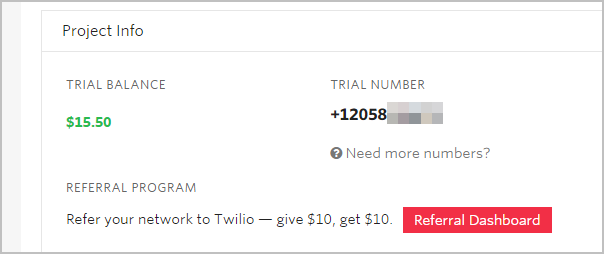
- Once you have a number to send from, go to Learn & Build under the Programmable SMS section as shown below
- From here, you can go ahead and send yourself a text message to your phone to make sure you have your phone number set up properly with Twilio

- If you successfully received the text message, you can move on to the next step. If not, you should contact Twilio for help in setting up a phone number on your account.

- You will need to construct a "Post URL" that will be used within your automation. Under the Request section, check the Show your Auth Token checkbox. Make sure that curl is selected in the drop-down on the right.
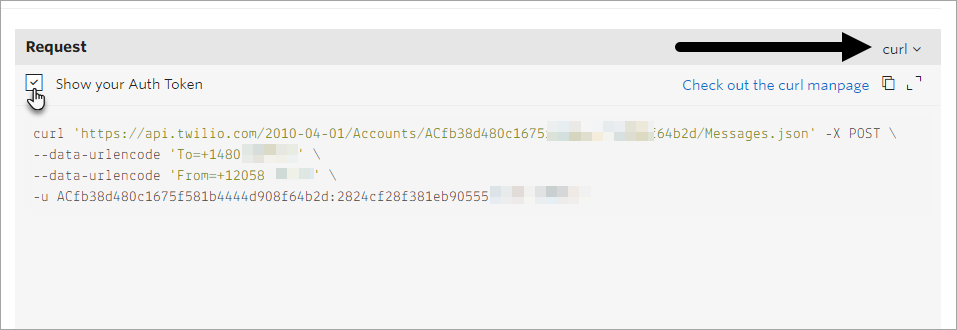
- Now, copy the highlighted section as shown below and paste it into your favorite text editor. This will be the beginning of the Post URL.

- Now, copy the Post URL at the top of the Request section

- In Notepad (or your favorite text editor), construct the link using the information you gathered above as shown below:
https://ACfb38d480c1675f581b4444d908f64b2d:2824cf28f381xxxxxxxxxxxxxxxxx@api.twilio.com/2010-04-01/Accounts/ACfb38d480c1675f581bxxxxxxxxxxxxxx/Messages.json - Also, note that Twilio has provided you with the field names you need to set up in the HTTP Post in your automation. So jot these down as well:
- To
- From
- Body

- Open the automation sequence where you want to add the SMS message.
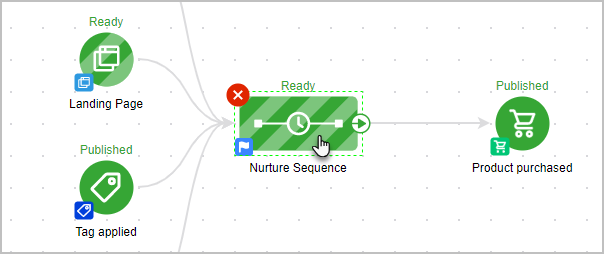
- Drag an HTTP Post object onto the canvas
- Double-click to open it
- Construct your HTTP post using the URL you constructed earlier as well as your new Twilio phone number in the Phone field. Of course, edit the body of the SMS message as you like.
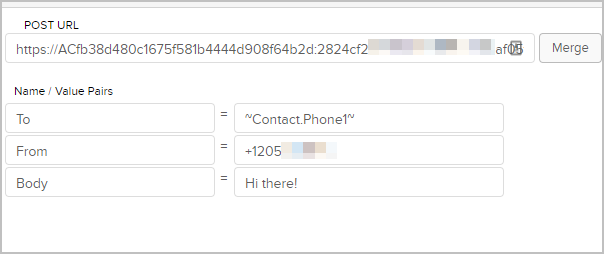
- Once you've got it all set up, you can quickly test it on your user record (assuming you have your mobile phone as the Phone 1 in your user record.)


- In this example, the sequence will start with a 3-day delay timer, then send an SMS and Email to the recipient.