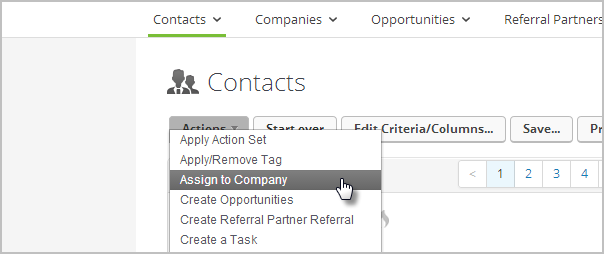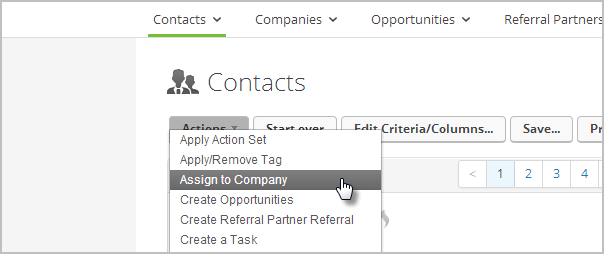If you sell to business accounts, you may want to create and use company records to link together the contacts who work for the company and to see an account activity summary. There are 2 options for creating company records during import:
Before you import, follow these steps to prepare the list for creating company records:
- The system creates a unique company record based on the company name listed in the spreadsheet. You may need to clean up your spreadsheet before importing to make sure the company names are consistent. (e.g., Get More Leads Mktg and Get More Leads Marketing,Inc. will generate 2 different company records). If the names are inconsistent, the system will create duplicate company records.
- If you work with companies that have the same or similar names (e.g., franchises), you need to differentiate before you import (e.g. Keller Williams - NW and Keller Williams - Central.) If you just use Keller Williams, all people associated with either branch will fall under one company record.
- (Company Import Only) Customize the company records. If you choose option #2, then you can add custom fields to the company record to store account-level information (e.g., buyer name or primary contact.) You can also add custom fields to company records during the import process.
- Your list must include multiple people with the same company name. If it doesn't then you may not need to create company records.
- Your file must be in CSV format.
- Your user permissions must allow you to add and manage company records. If you cannot do this, contact your company's Max Classic system admin to ask for help.
Create Companies When You Import Contacts
On the 'Review' step of the import process, mark the checkbox to create company records during the Import.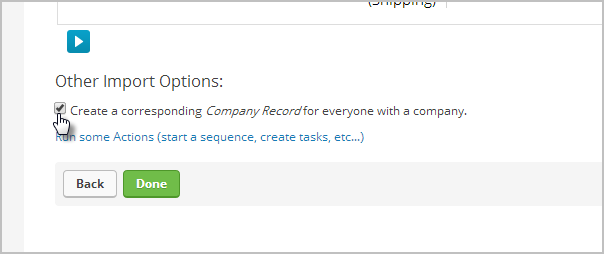
Import Companies and Batch Assign Contact Records
After you have imported your companies, go to CRM > Contacts to search for a list of contacts associated with a specific company. Possible search ideas include email address, street address, phone, etc... Mark the check-boxes beside the contacts of the company.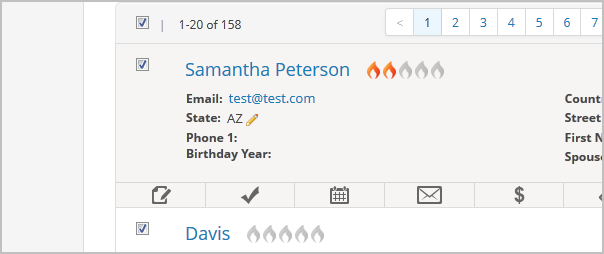
- Click on Actions and select Assign to Company.
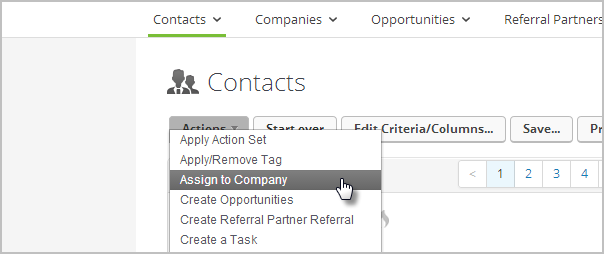
Click on Search to find and select the correct company record.
Click on Process Action to attach the selected contacts to the company.
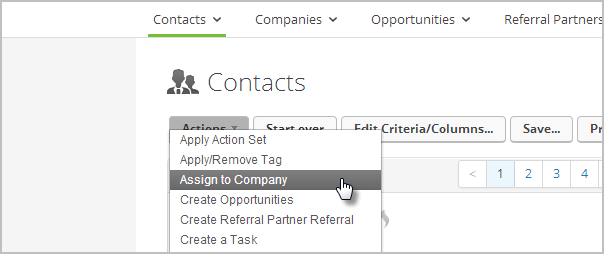
Repeat this process for each company you created during the import.