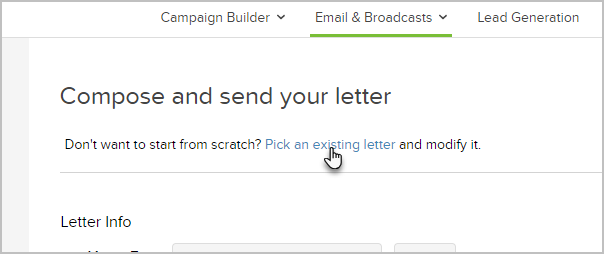You can print a letter for one contact or create a letter broadcast to print one for a group of contacts. Max Classic will create a letter in Microsoft Word with the merge fields already filled in. You just need to print the letter and (if needed) the mailing labels.
Print a Letter For One Contact
- While on the contact record, click the contact action drop-down and select Print a Letter.
- Select a letter template from the drop-down. These templates are created and stored in the template library
- Click on the Process button to open the document in Microsoft Word
Batch Print a Letter for a Group of Contacts
- Go to Marketing > Emails & Broadcasts in the main menu.
- Click on the Letter option

- Select the contacts

- Saved Search: Select a list of contacts from the drop-down. If you frequently broadcast to a specific list of people, you should create a saved search for that list.
- New Search: Click on the new search link to create a new list of people. This list is temporary, it is not going to be a saved search.
- Quick add a new contact: Add a new person if you find someone missing from the saved search or new search lists.
- Import a list of contacts: Import a new list if the people you need are not already in Max Classic.
- Click on the Next button
- Create a new letter or click on the Pick an Existing Letter link to select a template from your template library. Click on the Use This link to choose a template. Note: If you create a new letter, fill in the processing info before proceeding.
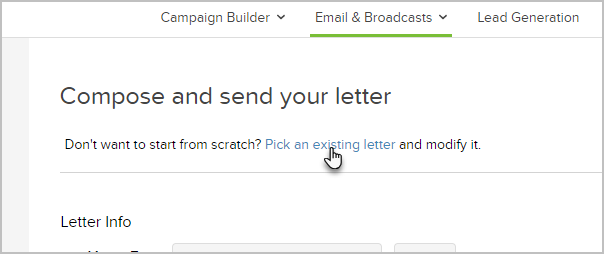
- Click Send to send the responsible user an email notification and create the letter job on the fulfillment widget on their user dashboard