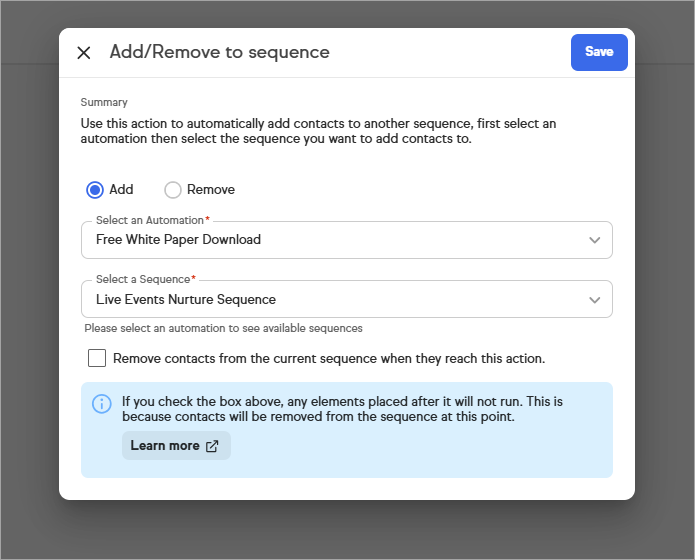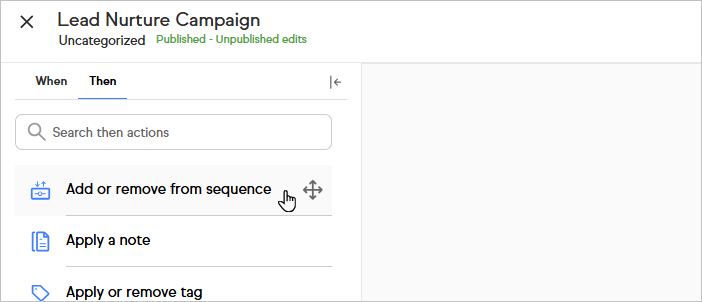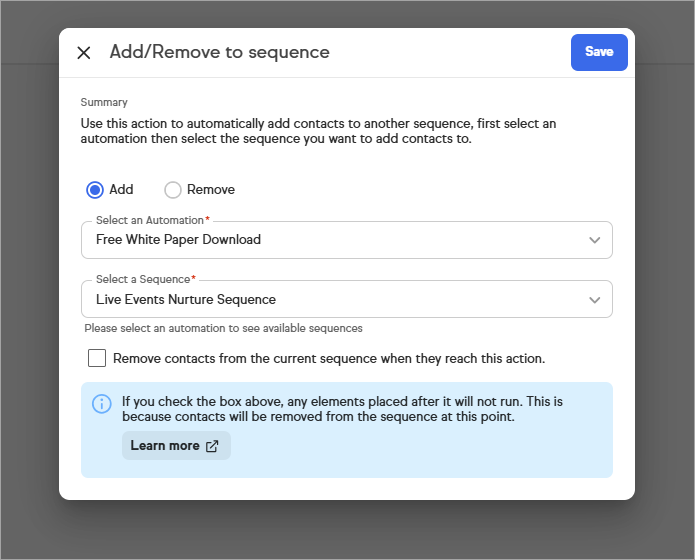With the Add to sequence option, you can drop a contact into a campaign, and let them skip the line. Instead of making a contact start from the beginning, you can now add them to a sequence further ahead in the campaign.
- Drag the Add to sequence process onto the campaign
- Double click the Add or remove from sequence icon
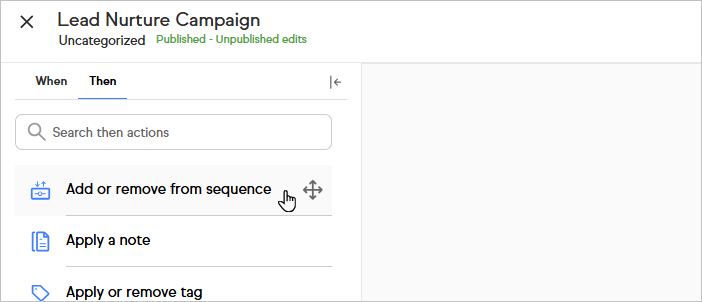
- Select a campaign and sequence to add the contacts to