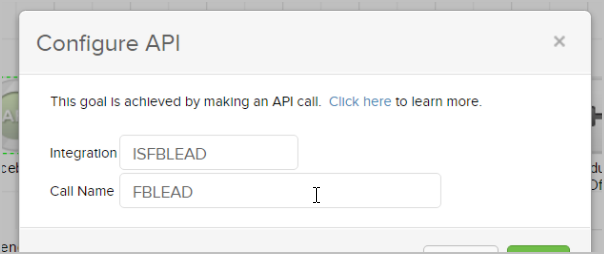Where do the leads generated by my Facebook Ads go?
When new leads are generated on Facebook, their information is sent back into your application through an integration we’ve built. Your application will trigger an API goal that you can use to trigger a campaign. You will also receive new lead notification emails that will give you a download link for retrieving your leads in a CSV file.
What did Keap set up in my application for me?
When you get started with Facebook Ads by Keap, we set up two things for you:
- A value in the Lead Source field on the contact record that says “Facebook Ads by Keap." That way, it’s easy to keep track of which leads came from us!
- A campaign that is triggered by new leads from Facebook. If you had a campaign you wanted to use, we will have set up an API Goal correctly for new Facebook leads to trigger the campaign. If you didn’t have a campaign you wanted to use, we’ll give you a template campaign based on one of our “Collect & Offer” campaigns in the Keap Marketplace and we’ll label it FB Leads in your campaign list. In either case, we will leave a few notes for you in the campaign and publish the portion of the campaign that marks the “Facebook Ads by Keap” lead source on new leads. Everything else we’ll leave for you to configure to your liking.
How do I find the leads in my CRM that came from Facebook Ads by Keap?
To find your leads from Facebook Ads by Keap:
- Go to Contacts > View Contacts
- Click New Search (if available)
- Select the Misc Criteria tab
- Select the Facebook Ads by Keap lead source
- Click Search
The results that are returned will be all the leads that we’ve generated through the Facebook ads we’re running on your behalf.
What if I want to start sending my Facebook leads into a different campaign?
To send your Facebook leads into a different campaign, you just have to set up the correct API goal in that campaign.
Be careful! If you have two API goals in two different campaigns, your Facebook leads will go into both campaigns! To avoid that, delete the API goal from the campaign you won’t be using and republish it.
To set up the API goal in the new campaign, drag out a new API goal from your toolbox, double-click it, and enter the values shown below. Now, just connect it to the correct sequence and publish your new campaign!
Integration: ISFBLEAD
Call Name: FBLEAD