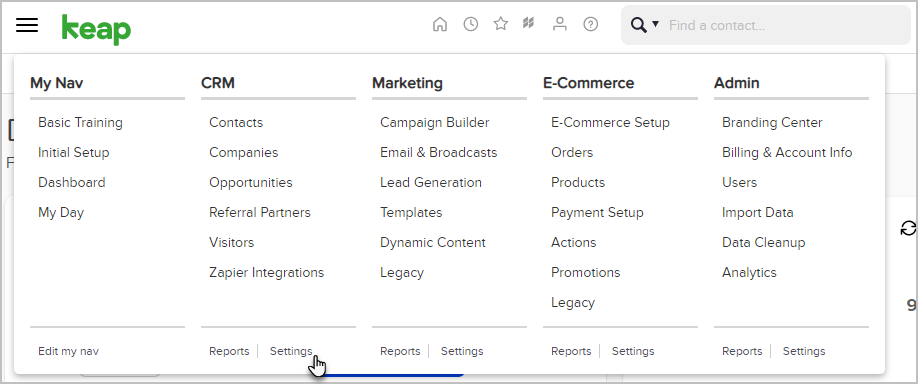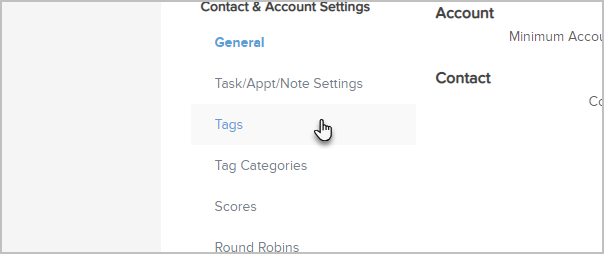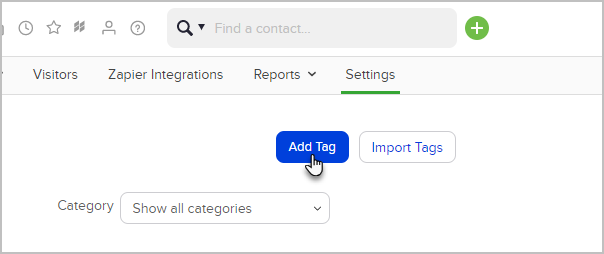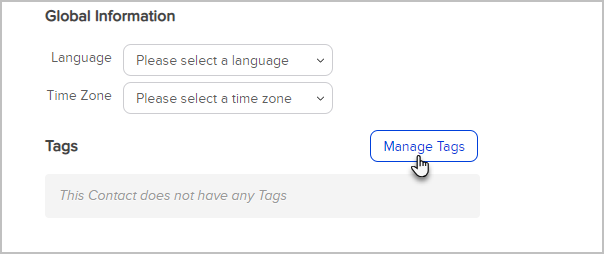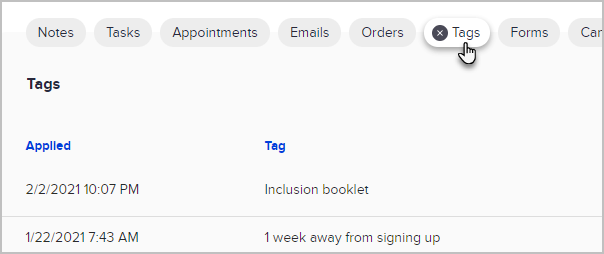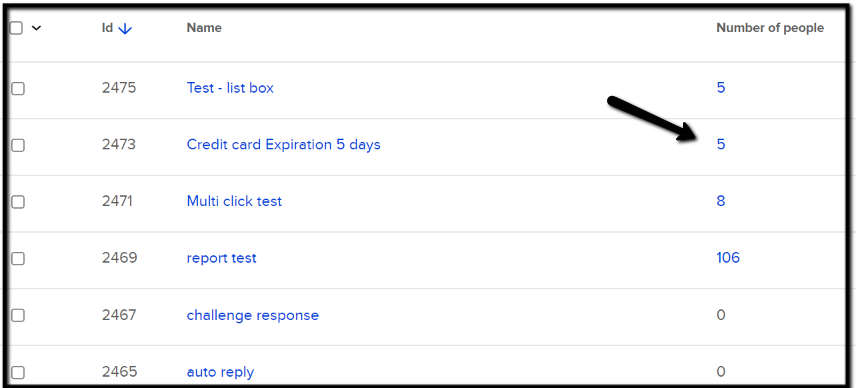There are several ways to create tags in Max Classic. Often, you will create them on-the-fly while creating campaigns, contact records, emails, landing pages, etc. You can also go to CRM > Settings > Tags and create new tags or manage existing tags.
Create a Tag
- Go to CRM > Settings in the main navigation menu
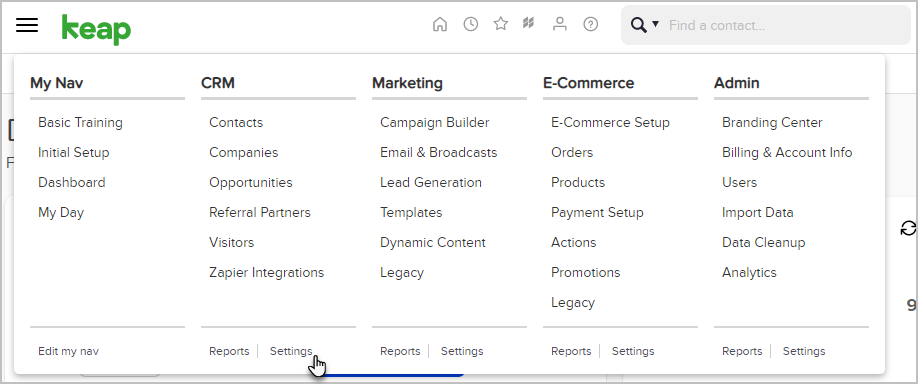
- Click Tags
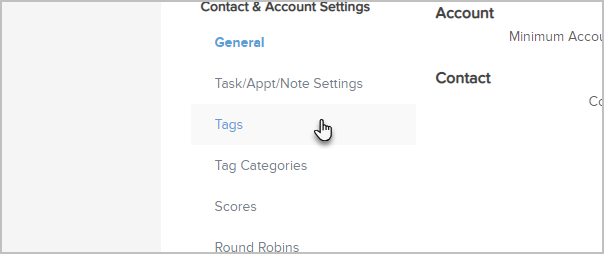
- Click Add Tag
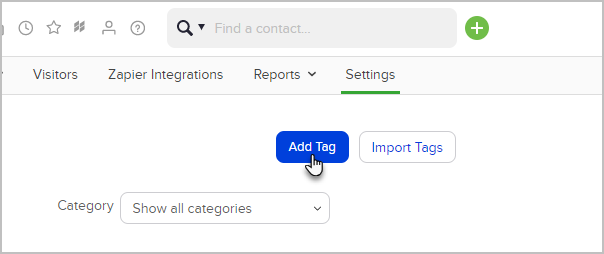
- Setup your tag:
- Enter a name.
- Choose a category or create a new category by entering it into the (Other) field.
- Add a description to remind you and other users of the purpose of the tag (optional).

- Click Add Tag(s)

- The tag is now available in any area of Max Classic that allows you to apply a tag. For example, while on a contact record, you can click the Manage Tags button located to the right of the contact record.
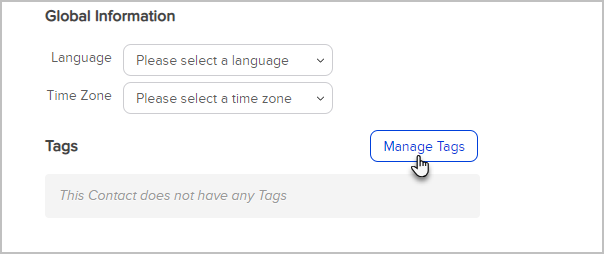
- If you are looking at a list of contacts, quickly manage tags by clicking the Tags icon.
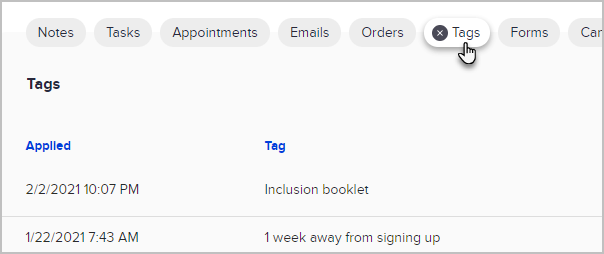
View a list of contacts with a given tag applied
- Go to CRM > Settings > Tags
- The Number located under the "Number of People" column is how many contacts have the tag applied to their record.
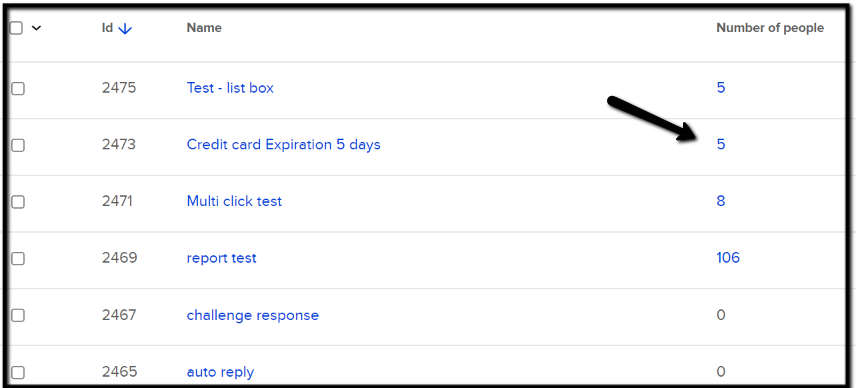
- You will be redirected to CRM > Contacts with the list of contacts that have the tag applied.

Keap Academy
 For more on this topic, check out this training from Keap Academy. Learn at your own-pace as experts walkthrough the set up and application of these features with context and strategic insight.
For more on this topic, check out this training from Keap Academy. Learn at your own-pace as experts walkthrough the set up and application of these features with context and strategic insight.