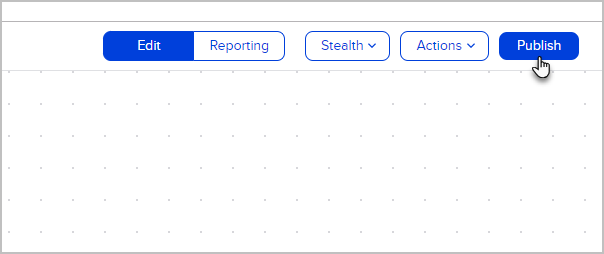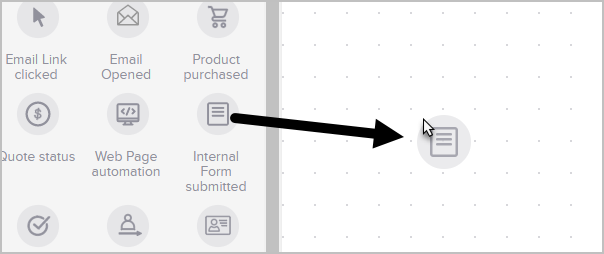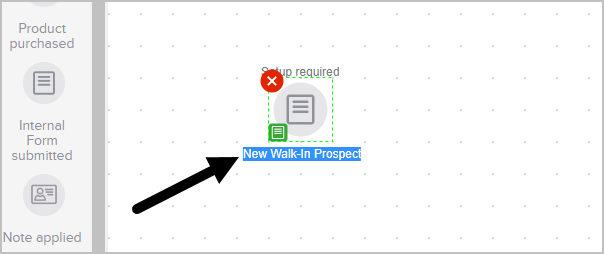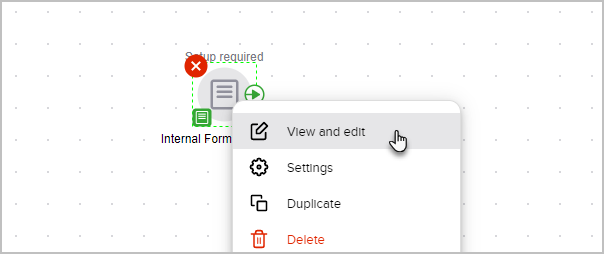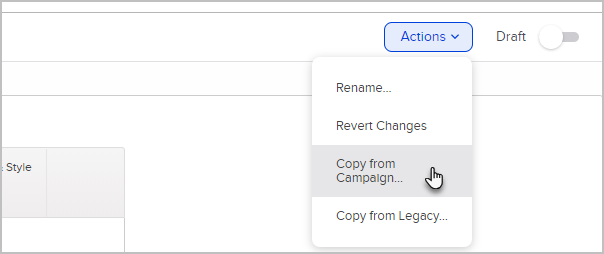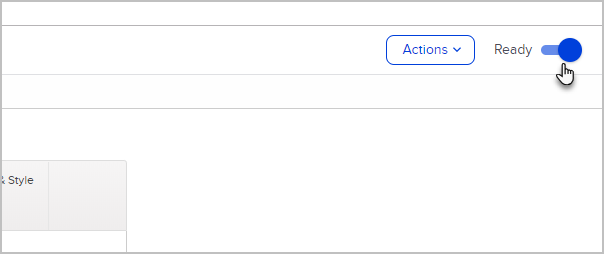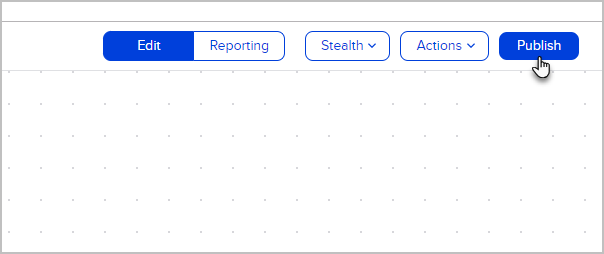An internal form gives you the ability to submit a form on behalf of someone else. Users of your Max Classic application can quickly and effectively collect and update contact information using an internal form. Internal forms help automate internal workflows.
- Drag the goal onto the Campaign Builder canvas.
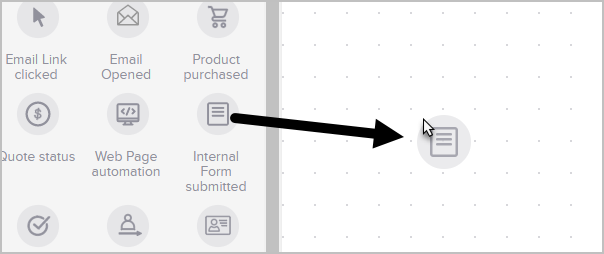
- Optional: Double-click the name to customize it
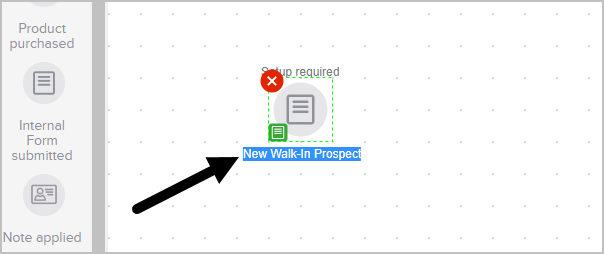
- Double-click on the goal or single click and choose View and edit to set up the internal form.
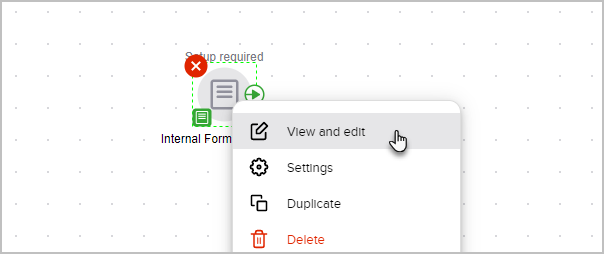
- (Optional) You can rename the internal form or copy from a previously created Legacy or Campaign Builder internal form. Note that only forms created by the Drag & Drop Builder are available to copy from.
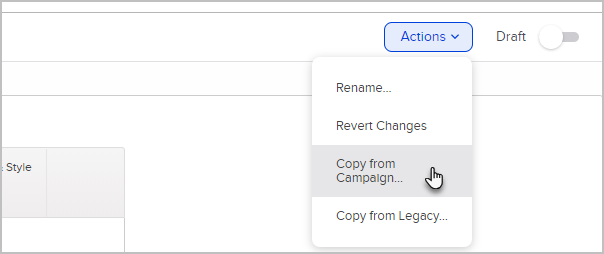
- Click on Layout in the toolbar to make any aesthetic adjustments to the form.

- To add snippets and field snippets to your internal form, click and drag a snippet onto the form. Note that only snippets relevant to an internal form are available. It's a good idea to include a paragraph content snippet containing any necessary instructions or reminders to the user that is filling out the form.
- When you finish customizing the internal form, toggle the status from Draft to Ready.
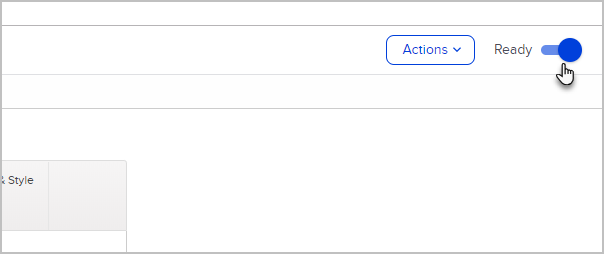
- You are now ready to publish your changes.