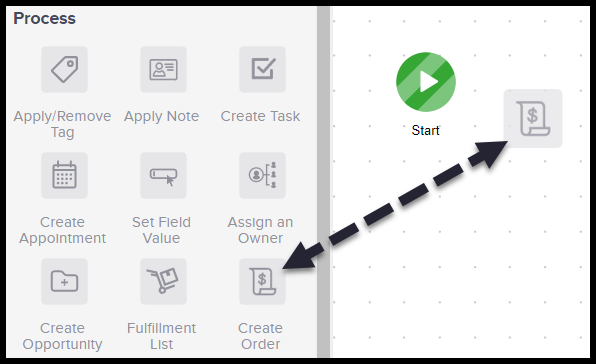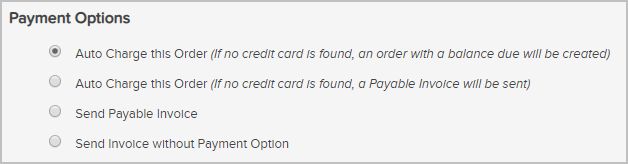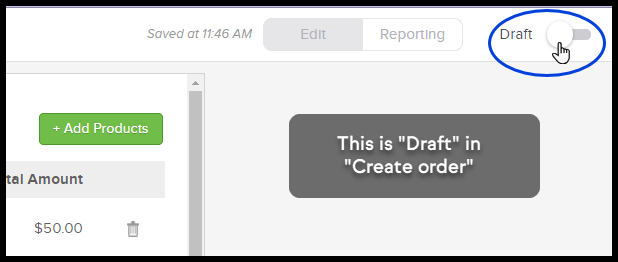The Create Order sequence automates the order-to-invoice process, enabling you to automate an aspect of your business. You can add products, set up payment options, and preview and edit the invoice before it sends.
Configure the Create Order process
- Drag the Create Order process onto the canvas
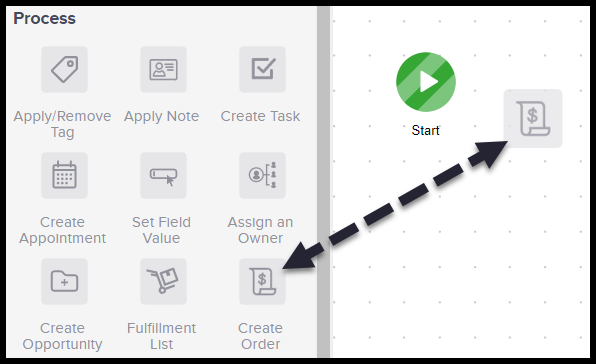
- Double click to configure

Add products to the order
-
Click +Add Products.
-
From the search located on the left type the name of the existing product or type the name of a new product and create it on the spot. Subscription products will be displayed with their frequency.
- Click Add in the bottom right corner.
Auto pay Payment Options
The Auto Charge this Order options and Send Payable Invoice option are only visible if you have set Enable payment collection on Invoices to Yes. You can find this setting in the E-Commerce > Settings > Quotes & Invoices section.
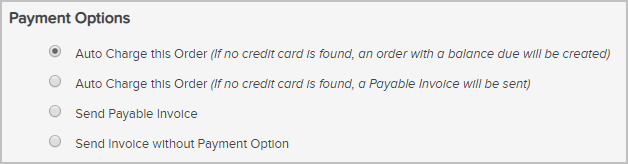
- The Auto Charge this Order in the Payment Options will not send the email template in the Create Order process
- Instead the receipt email is sent. This is located through E-Commerce > Settings > Orders & Quotes and then scrolling to the bottom
IMPORTANT: The Auto Charge this Order in the Payment Options will auto charge the most recently added Credit Card. For apps that use tokenized payment methods, this will charge the most recently added payment method through the merchant account with which the payment method was authorized.
Edit text for payable invoice email
This section is used only if a Payment Option is selected.
- Select either Send Payable Invoice or Send Invoice without Payment Option
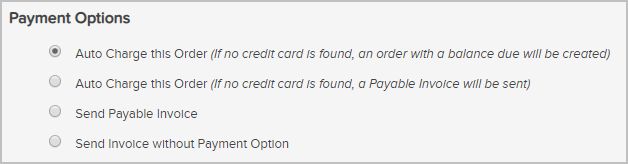
- Edit the text in the invoice email.
Set your Create Order process and sequence to Ready
- When you have finished writing your email, change both Create Order process and the sequence to Ready
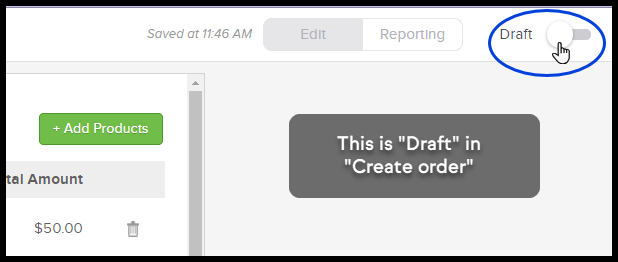

- Slide the Draft to Ready. Note: If either the Create Order process or the Sequence is left in Draft it will not be published
FAQ
Q: Can I upload a company logo from here?
A: No, you'll need to update your invoice logo in the Branding Center > Logos section of the product.
Q: Does the order calculate sales tax?
A: Assuming the sales tax and the product have been set up properly - Yes!
Q: If a contact has multiple cards on file, which card will be charged?
A: The most recently Validated card will be charged.