So you have a new product dropping next week or maybe you want to fill seats at a seminar, or maybe you just want to discount inventory to move it quicker. Max Classic makes it easy for you to offer free trials, discounts, and promo codes so you can fill those seats, or get rid of that old inventory.
In most cases, you want to set up a set of conditions a customer or an order must meet to qualify for a discount, trial, upsell, or pay plan. The criteria options are the same for each type of promotion and can be used in combination with one another. When you set up more than one criteria, they all must be met for the customer to be eligible for the promotion. If you do not enter any criteria, the discount will be applied to to all orders that meet the price for an order total discount or for the specific product purchased discount.
First, you will define a set of criteria for each promotion and define how they work together to apply the discount, trial, upsell, or pay plan.
Example:
Goal: Get customers to spend at least $90 net on each purchase during the month of June. Make the offer feel exclusive for the people on my newsletter list by offering a promo code.
Promotion: Order Total Discount - receive 10% off of the total purchase after other discounts have been applied (Net.)
Criteria: (all must be true)
- Purchase between June 1, 2011 and July 1, 2011 (Date Range)
AND - Order Total is greater than $100
AND - The promo code "NLCUST" is entered during checkout
Date Range
This criteria sets a fixed date range during which the customer must purchase in order to qualify for a promotion or pay plan. You set up a start date and end date, including a start and end time.
The promotion automatically expires after the end date and time passes. Date range criteria help you increase urgency, which can often lead to faster purchase. This option does not set up a rolling date range (e.g., within the next 30 days.)
NOTE: Date Range is based on your app's time zone.
Promo Code
This criteria requires a customer enter a specific promo code while checking out through your shopping cart or order form. Promo codes can be a great way of tracking where the purchase originated (i.e. email offer, print ad, mailer, etc.) and foster a sense of exclusivity.
You can manage existing promo codes by clicking the Manage Promo Codes link found on the Promotions tab below the Add New drop-down box.
Important Notes!
Promo Codes are text-case sensitive and will not operate on legacy order forms or legacy shopping cart. Promo codes are limited to 2048 characters
If you click on Manage Promo Codes you can check a box that allow your customers to stack multiple promo codes on a single order.
Only one Order Total Discount can be applied on a single Order form. More than one Product Specific Discount can be applied on a single Order Form, as long as each individual discount is for a different product. No more than one Product Specific discount can be applied toward a single product. If you want to apply more than one discount toward a single product, you can stack an Order Total Discount and a Product Specific Discount.
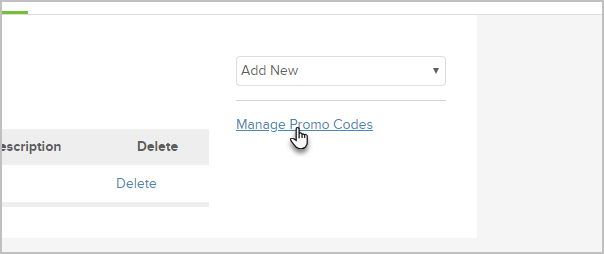
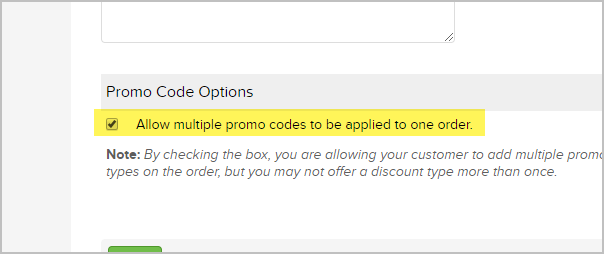
Product / Qty
This criteria requires a customer purchase a certain number of a specific product. You can use this option to set up volume pricing discounts and / or to run a special on overstocked or discontinued products.
Subscription Program
This criteria requires a customer sign up for a specific subscription program. This can increase interest in a subscription program, and /or encourage the customer to purchase a recommended product/subscription program combination.
Order Total
This criteria requires a customer to spend a minimum amount of money on products (not including taxes, shipping, or subscription programs). It can be used to increase the dollar value of each purchase by encouraging customers to purchase products with a larger profit margin.