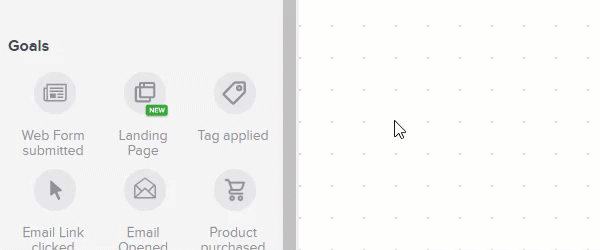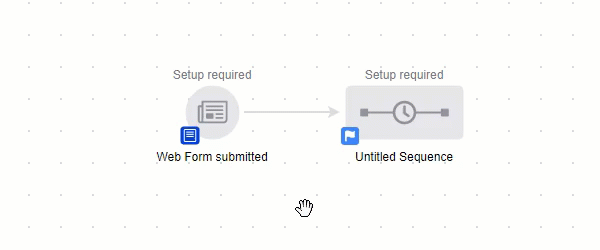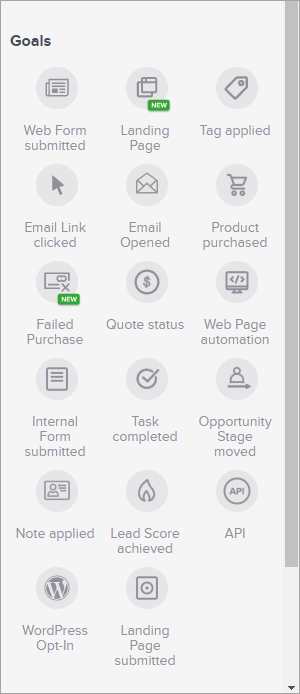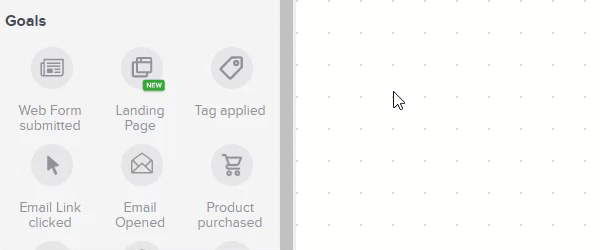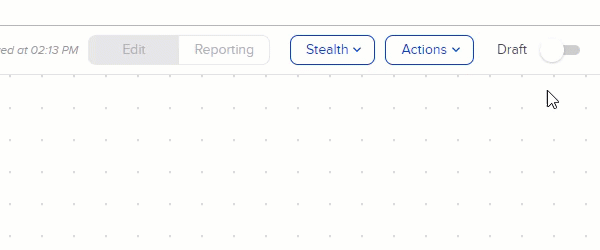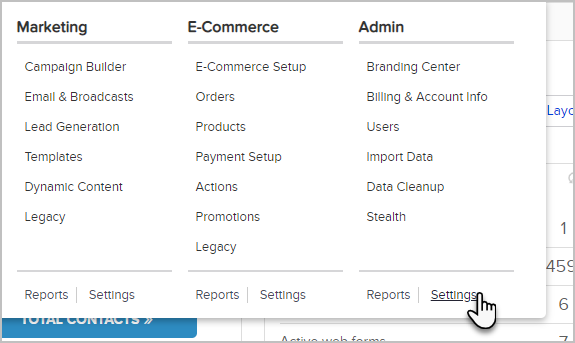The campaign builder is a visual, drag & drop interface that allows you to build a marketing and sales process from start to finish; including emails, landing pages and more. Your business may only require a single campaign to automate your entire marketing and sales automation strategy, or you may run many campaigns concurrently to support more complex automation needs.
Read below for common terminology definitions.
Campaign Canvas
The campaign canvas is your work area; it looks like graph paper. You can drag objects from the campaign sidebar onto the canvas to create sales and marketing automation.
If you are running out of room on the canvas, just click your mouse somewhere in the empty canvas space and move your mouse. You have an infinite canvas to work with.
Goals
A goal starts a campaign and represents a business objective that you are trying to achieve in your marketing strategy - like submitting a web form.
Name a Goal
Once you drag a goal onto the canvas, you can name it. The name can reference where your customers are in the sequence - your audience will not see the name.
Campaign Sequences
A campaign sequence is a scheduled series of communications and processes that are set in motion when a campaign goal is achieved. Sequences deliver time-release messages to a contact, update the contact record (e.g. tags), and assign tasks or send internal process notifications to Keap users.
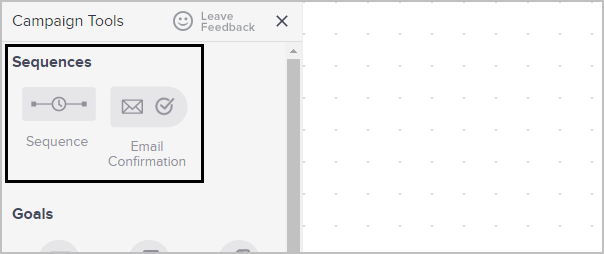
Example Campaign Sequences:
- An email series
- An automated sales process
- An internal business automation strategy
- A combination of all three
Sequence Timers: Sequence timers define when a series of communications or processes occur within a sequence.
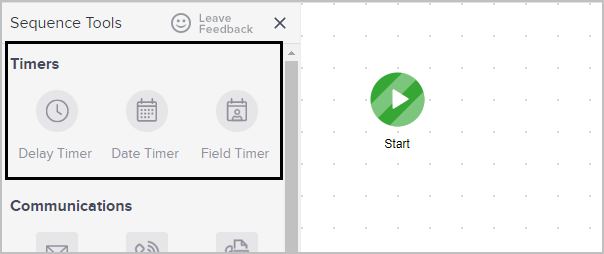
Example Timers:
- Delay Timers
- Date Timers
- Field Timers
Sequence Communications: Sequence communications are the individual components in a sequence that allow you to communicate to your audience. They are typically emails, but may also include faxes, voice broadcasts, direct mail, or a combination of all four.
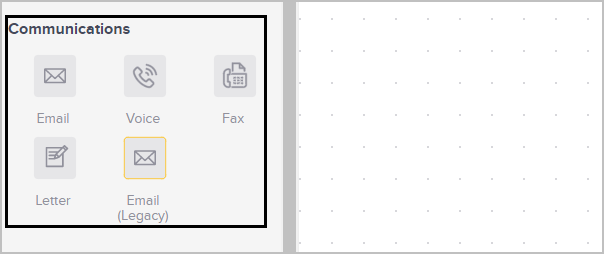
Sequence Processes: Sequence processes are the individual components in a sequence that create business automation. Adding a tag, creating a task, and assigning the contact to an owner are a few examples of the available processes you can implement in a campaign sequence.
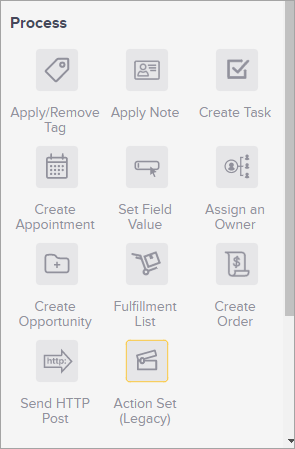
Draft / Ready
When something is in Draft mode, it is inactive or incomplete. For example, an email in Draft mode will not be sent. Once the item is ready, toggle it to Ready and publish your changes.
Email Confirmation Sequence
This is a special type of automated email sequence that sends an email confirmation request to contacts who have opted-in to a campaign.
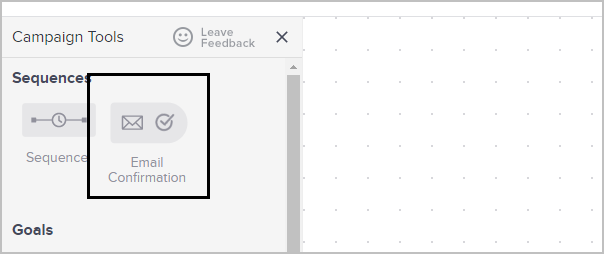
Notes
Notes allow you to document items on the canvas. You can document the purpose of the campaign, the intended audience, the call to action, or the goal the campaign is driving towards. Notes in your campaign are very useful when you are transitioning someone else into the role of managing your marketing campaigns.
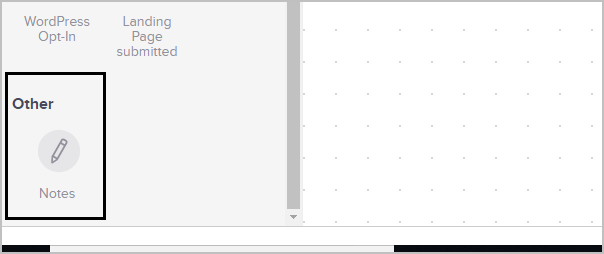
Decision Diamond
A decision diamond is a device that defines what path a contact will take when multiple pathways are present. A decision diamond automatically appears when a goal is connected to two or more sequences.
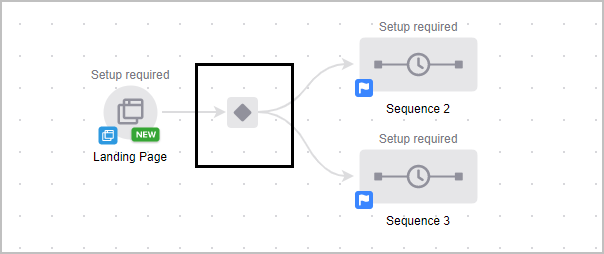
Publish your campaign
When you finish building a campaign or updating an existing campaign, you need to publish your changes. 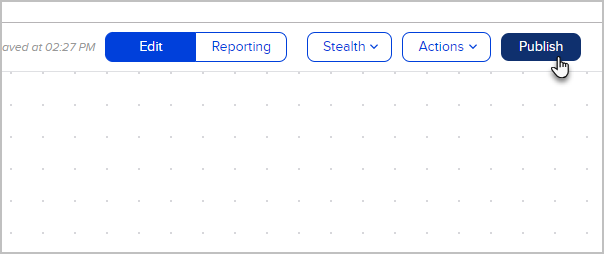
Once your campaign has been published, you will be able to see who last published it from the Campaigns page.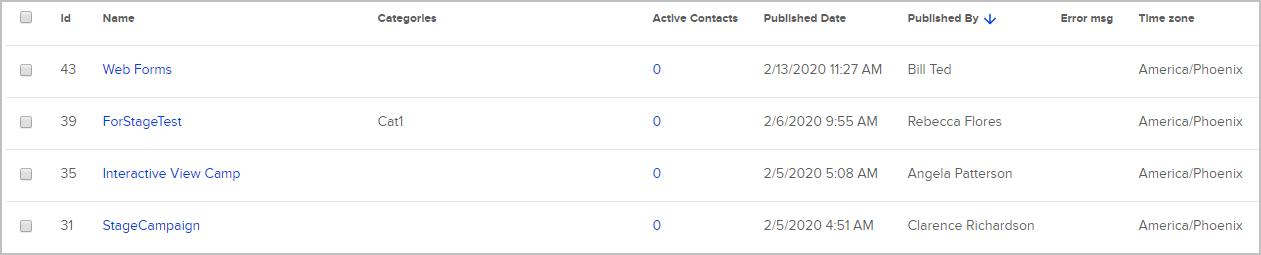
Note: Campaigns published before this feature was introduced on March 12, 2020 will show “N/A” in the Published By field until the campaign is republished.
Only Display Campaign Builder Menu on Right Click
You can disable the left click menu in the Campaign Builder in your application settings. You will still be able to right click to display the menu and you can double left click to rename and open elements.
- Navigate to Admin > Settings
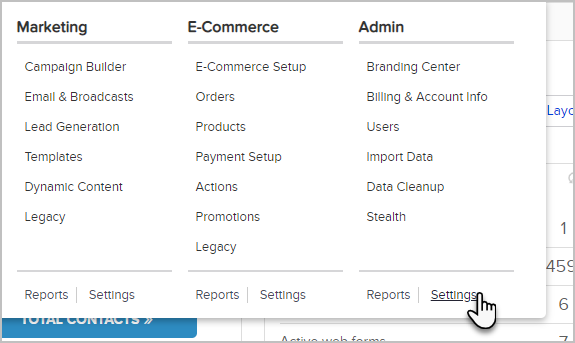
- Scroll to the bottom of the page
- Set Enable Simple Left Click to Yes to disable the left click menu

- Click the Save button
For the most updated courses on this topic, check out this link: https://academy.keap.com/bundles/advanced-automations-complete-collection