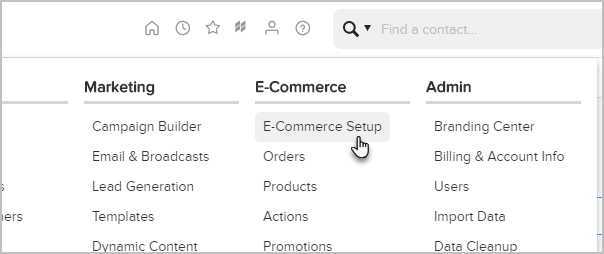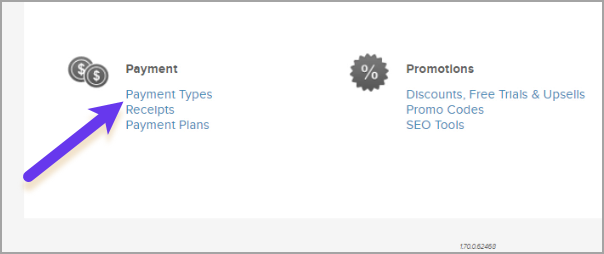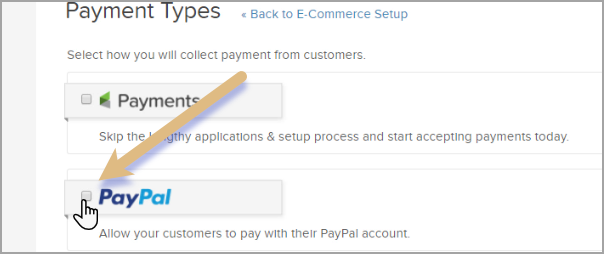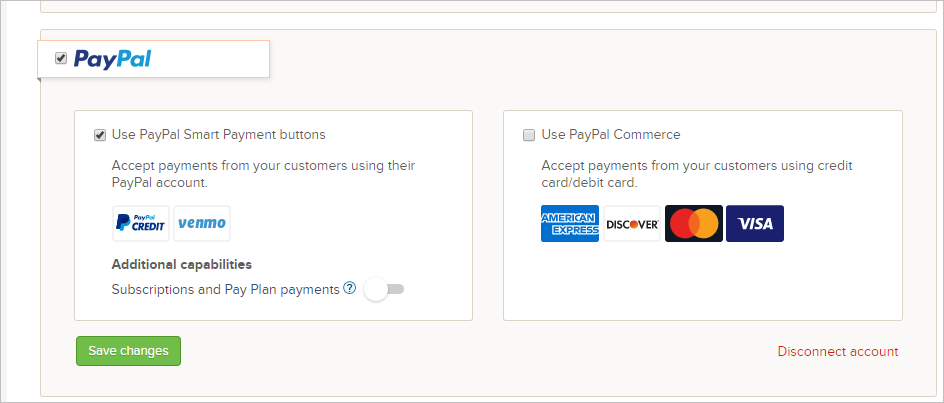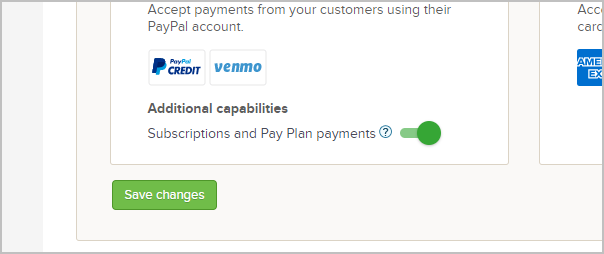Recurring Billing, which PayPal refers to as a Reference Transaction, takes existing billing information already gathered from a previously authorized transaction and reuses it to charge the buyer in a subsequent transaction.
Reference Transactions is not a standard product and approval is subject to a fully underwritten application. This can include reviewing your business model and finances to determine your suitability.
This FAQ answers common questions about getting your PayPal account approved for Reference Transactions
How do I get Reference Transactions Enabled with PayPal?
To request that PayPal turn on Reference Transactions, call your local PayPal Support Help Center. Find the phone number at Contact.
Tell PayPal that you are specifically calling so a PayPal Specialist can enable Reference Transactions on your account. They may try to help you set up recurring payments with a button — that is not want you want. They need to transfer you to a specialist who will ask you for your PayPal account information (email address), and then tell you that they filed a ticket, and you will hear back from PayPal via email on whether Reference Transactions have been enabled or not.
Email Application
You can also contact PayPal via email.
- Log into your PayPal account.
- Go to the Email Contact Form.
- Choose topic: Business solutions.
- Choose sub-topic: PayPal Payment solutions.
- Choose second sub-topic: PayPal Express Checkout
- Copy and paste the message below, inserting your PayPal email address and name.
- Wait for a reply.
Example Message to send to PayPal
Hello, Could you please enable Reference Transactions on my PayPal account (email: paypal@example.com)? I need this feature to sell recurring subscription products via Keap. Kind regards, Your Name

Respond to the Autoresponder
In an effort to reduce support, PayPal may send you a response from an auto-response message with some links to documentation.
Hidden in this auto-response is the following:
If we haven’t answered your question, please reply to this email and our team will answer you as soon as possible.
You also need to respond to the auto-response before your support ticket is submitted to PayPal.
Will My Account Qualify for Reference Transactions?
PayPal does have a set a requirements that need to be met before they enable support for Reference Transactions on your account.
Unfortunately, PayPal does not publish these requirements and based on anecdotes from customers, the requirements can be different for different businesses.
Some things that store owners have mentioned PayPal require are:
- High personal credit (FICO) score for US based PayPal Business accounts
- Business plan
- Average transaction price
- Number of repeat customers
- Number of Reference Transactions per customer
- Revenue forecast and/or projected total revenue volume from Reference Transactions
- Demonstrate a clear business rationale behind the request
- Show the signup flow for customers in regards to Reference Transactions.
- Proof that you will show clear terms and conditions for customers in regards to Reference Transactions and how to cancel once they sign up.
- Written statement as to why you need Reference Transactions and how you will use it for your business.
In terms of revenue forecasts, we have had reports that UK based PayPal accounts may require minimum forecast of £6,000 month or more revenue.
PayPal had enabled Reference Transactions, is there anything I need to do through Max Classic?
- Navigate to E-Commerce > E-Commerce Setup
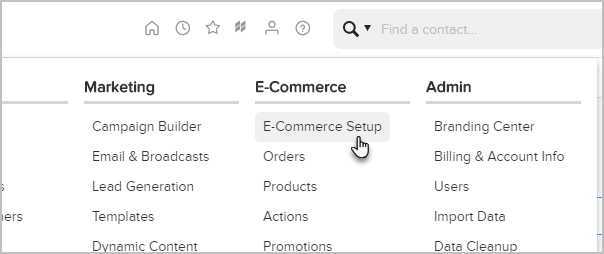
- Click on Payment Types located on the left side
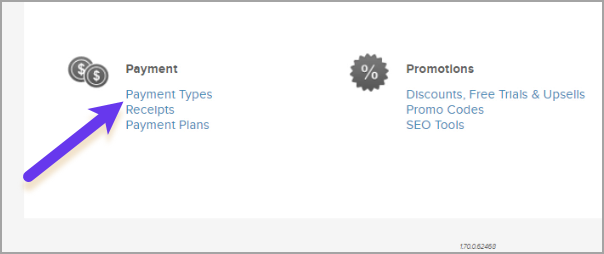
- Check the PayPal option
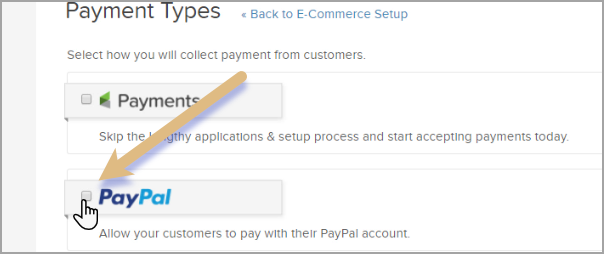
- Click the Connect button

Pro Tip! Make sure you have confirmed your email address with PayPal before connecting. Otherwise, your information won't save.
- Enter your PayPal email address and select your country or region

- Log in to your PayPal account using your PayPal email and password

- Click the Go back to Keap (Infusion Software, Inc.) button to return to your app

- The PayPal section of your account will now look like this:
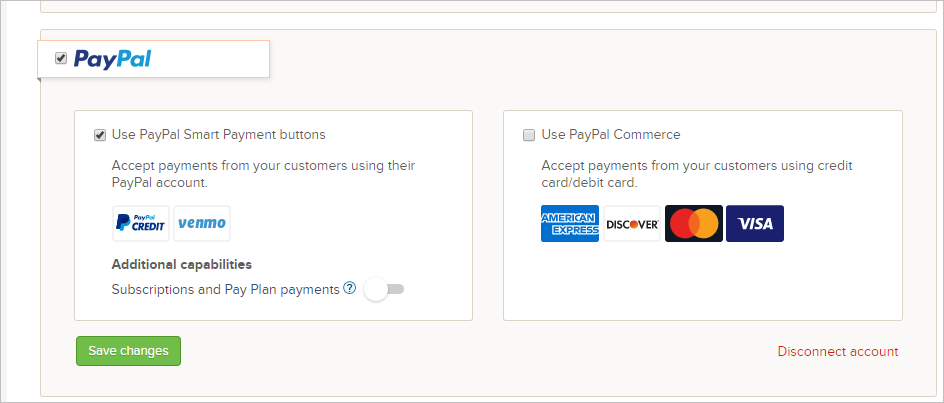
- Click the Subscriptions and Pay Plan payments toggle to switch it to the active position
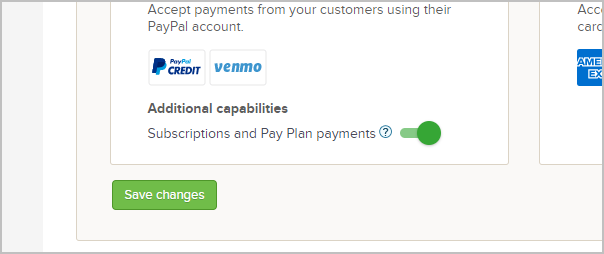
If Reference Transactions has not been enabled by PayPal you will receive this message