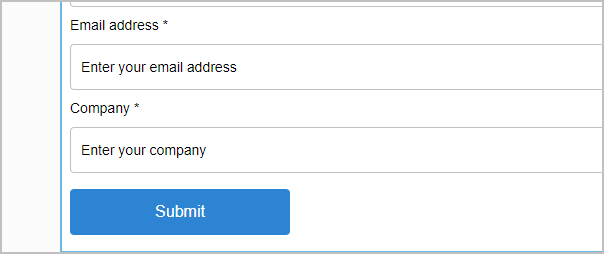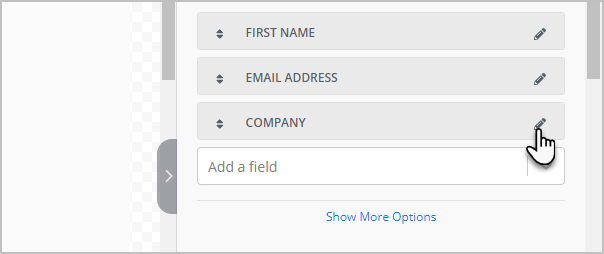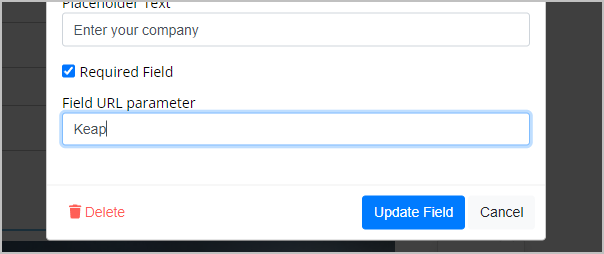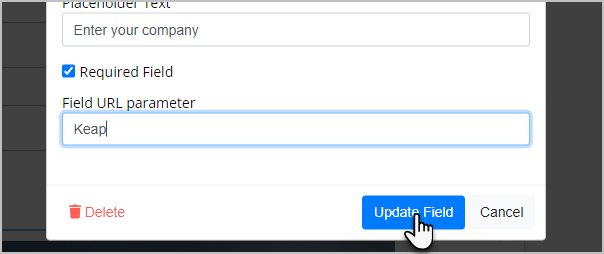You can have certain fields be pre-populated with specific info to help you track certain lead sources instead of needing to copy or duplicate landing pages. By following these steps, the info populates into the field when the landing page initially loads.
Add a form to a landing page
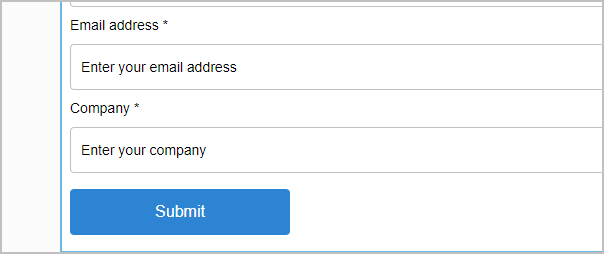
Select which field you want to use the URL Parameter and click the pencil icon
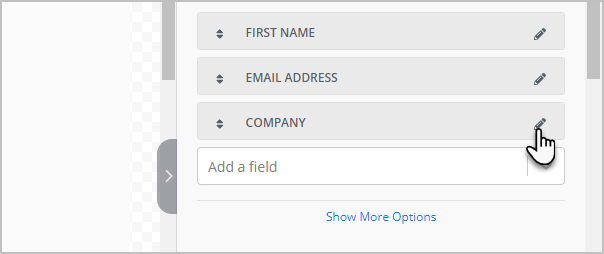
Enter in your value. The value input here is not the value that will be populated into the field, but rather the field label that's used when constructing the URL parameter.
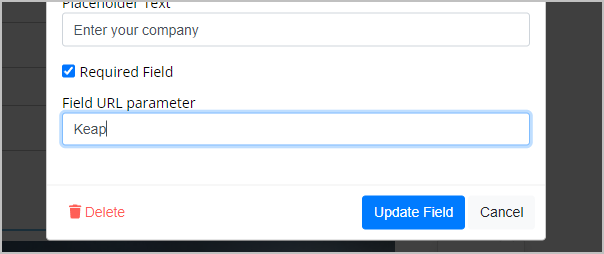
Click the Update Field button
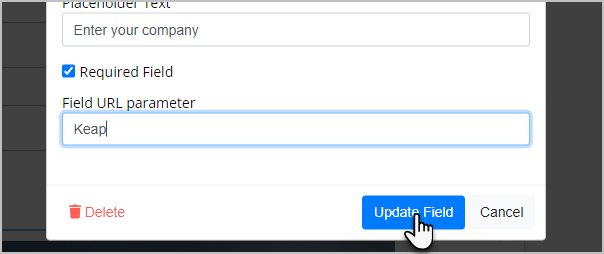
Publish the landing page
Add the value to the landing page URL link. With the above example, in order to pre-populate a value into the Company field when the landing page loads, we would modify our landing page URL appending ?Keap=yourvaluehere to the end of the URL as follows: yourlandingpageurl.html?Keap=yourvaluehere
FAQ
Q: Is it possible to pass form submission values into the Submit redirect URL via URL parameters?
A: While there's currently no supported method of passing form submission values into the Submit redirect URL via URL parameters, field submission values will auto-populate into form fields if the thank you page is redirected to another landing page. This is useful when multiple forms need to be submit back to back.